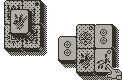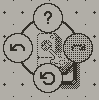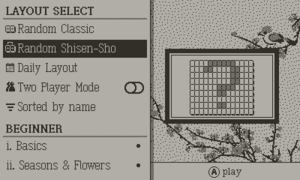Difference between revisions of "Sparrow Solitaire"
| Line 24: | Line 24: | ||
=== Controls === | === Controls === | ||
[[File:SS Bmenucrop.png|thumb|Hold B to access more functions like hint, undo, redo, and reset.]] | [[File:SS Bmenucrop.png|thumb|Hold B to access more functions like hint, undo, redo, and reset.]] | ||
* D-pad to move the cursor (see cursor options below) | * '''D-pad to move the cursor''' (see cursor options below) | ||
* A to select a tile, click again to deselect the same tile | * '''A to select a tile''', click again to deselect the same tile | ||
* B to deselect last tile (or zoom toggle - see options) | * B '''to deselect last tile''' (or zoom toggle - see options) | ||
* Crank to cycle between free tiles (or zoom or undo/redo - see options) | * '''Crank to cycle between free tiles''' (or zoom or undo/redo - see options) | ||
* '''Hold B''' and for a sub-menu that houses hint, undo, redo, and reset functions. Press one of the four directions to activate the sub function. | * '''Hold B''' and for a sub-menu that houses hint, undo, redo, and reset functions. Press one of the four directions to activate the sub function. | ||
* Shake the Playdate up to once per game to shuffle all tiles and get out of a tricky situation. | * '''Shake the Playdate''' up to once per game to shuffle all tiles and get out of a tricky situation. | ||
=== Hints === | === Hints === | ||
| Line 48: | Line 48: | ||
== Layout Select == | == Layout Select == | ||
[[File:SS LevelselectOverview.png|frameless|alt=Level select overview screen|Level select overview screen]] | [[File:SS LevelselectOverview.png|frameless|alt=Level select overview screen|Level select overview screen]] | ||
The Layout Select is a powerful menu designed to make it easy to find one of the 200+ layouts to play. Of course it supports scrolling up and down with the D-pad or Crank, but you what you may not know: | |||
* '''Press Right''' to jump to the next category | |||
* '''Press Left''' to jump to the top of the current category. If already at the top, jumps to the previous category. | |||
* '''Hold Left''' to jump to the top of the list (overview section). | |||
* '''Hold Right''' to jump to the bottom of the list (user layouts). | |||
The Overview section at the top of the list has options for random layouts, daily, 2P mode, and sorting. Layout sorting is always done ''within category'', but the setting is preserved across game loads and the index is automatically updated when new plays are tracked. | |||
== Play Modes == | == Play Modes == | ||
Aside from the standard solitaire gameplay, you can also play a 2P challenge or attempt the Daily Layout each day. | |||
=== Two Player === | |||
Every layout can be played in two player: toggle it on at the top of the Layout Select. ''Two player sessions are not preserved if the game is reloaded (but any progress on the layout will remain as usual).'' | |||
Rules: | |||
* Players take turns clearing pairs. | |||
* A player will randomly be chosen as start player, and they take the first turn. | |||
* A turn lasts 10 seconds (by default) or until a match is made. If no match is found within the time limit, that player's turn is forfeited. | |||
* The game ends when the layout is solved or there are no more available moves. The player who cleared the most tiles wins! In case of a tie, the player who cleared the tiles the fastest wins. | |||
* In some cases, the game may end without both players getting the same number of turns (i.e. if the game ends in 5 turns, the first player will have gotten an extra turn). In this situation, the tiles removed and time taken on the last turn are subtracted from the player with the extra turn. | |||
The time limit on each turn is configurable per player, or can be removed entirely. '''Press B''' while selecting the Two player toggle switch to adjust these settings. The 2P scoreboard can also be reset from this submenu | |||
== Options == | == Options == | ||
== Layout Editor == | == Layout Editor == | ||
Revision as of 03:24, 11 April 2023
| Released on 2023-04-11 | ||
| Made by Mac & Matt | ||
| Download: https://play.date/games/sparrow-solitaire/ | ||
| 17.8 MB | ||
Sparrow Solitaire takes the classic tile-matching puzzle game mahjong solitaire, and reimagines it from the ground-up for Playdate. With simple rules and plenty of customizable options, the game is accessible to both new players and veterans of the genre.
The game is available on Catalog and itch.io for $10. There is also a free demo on the itch site.
Since the game is packed with features, this wiki page serves as a full user guide that goes into detail on each area beyond what is included in the in-game manual.
Gameplay
The goal of mahjong solitaire is simple: remove all the tiles by matching pairs of two. Tiles with the same face design will always match, yet there are a few tiles that have different faces and still match. These belong to the "seasons" and "flowers" suits, and are denoted in the game with black and white corner dots. (custom tilesets may use a different theme, but the suit names come from the traditional tileset).
The two most common variants of the game are "classic" and "shisen-sho". These variants change the requirements for a tile to be removed.
Classic
To remove a tile, it must be free: this means it needs empty space on the left and right, and no tile can be sitting on top. Matching pairs anywhere on the board can be selected and cleared if they are both free.
Shisen-sho
Sometimes called "Four Rivers" or "Rivers", this variant is a bit more complicated. The two matching tiles must be be capable of being connected by up to three horizontal or vertical lines which pass only through empty spaces. Both tiles must be on the same layer, but otherwise can be anywhere in the layout.
Adjacent matching tiles can also be removed, as a single line passing through no other tiles connects them.
Controls
- D-pad to move the cursor (see cursor options below)
- A to select a tile, click again to deselect the same tile
- B to deselect last tile (or zoom toggle - see options)
- Crank to cycle between free tiles (or zoom or undo/redo - see options)
- Hold B and for a sub-menu that houses hint, undo, redo, and reset functions. Press one of the four directions to activate the sub function.
- Shake the Playdate up to once per game to shuffle all tiles and get out of a tricky situation.
Hints
Hold B and then press up to see a hint. The hint flashes two or more matching tiles that are able to be cleared. While tiles are flashing, you may use the crank to cycle to further sets of matching tiles (if any exist). In shisen-sho, only one hint is shown regardless of how many other matches may be available. This is to balance the loading time needed to calculate extra valid moves.
A few important things about hints:
- A hint only shows an available move, not necessarily the best move. Use at your own discretion!
- Each unique hint seen deducts 150 points from your score! You can view the same hint multiple times without additional penalty.
- Using "undo" counts as a hint since you can use it to peak at tiles underneath, and will also deduct 150 points, unless that move is immediately "redone".
Strategy
Mahjong solitaire is a simple and relaxing game, but still has some depth. Since each tile face has four copies, there are multiple ways you can select pairs (assuming all are free). For example, if three of the same face are free, you can select A/B, B/C, or A/C. Carefully consider which pair to remove; keeping in mind which tiles may be unblocked by each tile, and how many copies of each face are remaining. If four faces of a tile are free, you are always safe to remove all of them! The wrong move can make a layout un-winnable, but the "shake to shuffle all faces" feature is always there as a last-resort option.
Another key strategy tip is to work backwards. In Shisen-sho especially, you may see ahead of time that a certain pair needs to be specifically matched together before you can win. Work backwards from everything blocking that pair in order to "dig" it out!
Note: By default, Classic layouts are dealt in a way that guarantees a solution (the guarantee is lost if "shake to shuffle" is used mid-way through a layout). This is not the case for Shisen-sho, as the calculation time would be too high to pre-solve the layout. However, randomly-dealt Shisen-sho layouts tend to be solvable more often than not (with the exception of a few more challenging layouts like Question Block). The "shake to shuffle" feature is available once per game to give you an extra chance on those tough layouts!
Layout Select
The Layout Select is a powerful menu designed to make it easy to find one of the 200+ layouts to play. Of course it supports scrolling up and down with the D-pad or Crank, but you what you may not know:
- Press Right to jump to the next category
- Press Left to jump to the top of the current category. If already at the top, jumps to the previous category.
- Hold Left to jump to the top of the list (overview section).
- Hold Right to jump to the bottom of the list (user layouts).
The Overview section at the top of the list has options for random layouts, daily, 2P mode, and sorting. Layout sorting is always done within category, but the setting is preserved across game loads and the index is automatically updated when new plays are tracked.
Play Modes
Aside from the standard solitaire gameplay, you can also play a 2P challenge or attempt the Daily Layout each day.
Two Player
Every layout can be played in two player: toggle it on at the top of the Layout Select. Two player sessions are not preserved if the game is reloaded (but any progress on the layout will remain as usual).
Rules:
- Players take turns clearing pairs.
- A player will randomly be chosen as start player, and they take the first turn.
- A turn lasts 10 seconds (by default) or until a match is made. If no match is found within the time limit, that player's turn is forfeited.
- The game ends when the layout is solved or there are no more available moves. The player who cleared the most tiles wins! In case of a tie, the player who cleared the tiles the fastest wins.
- In some cases, the game may end without both players getting the same number of turns (i.e. if the game ends in 5 turns, the first player will have gotten an extra turn). In this situation, the tiles removed and time taken on the last turn are subtracted from the player with the extra turn.
The time limit on each turn is configurable per player, or can be removed entirely. Press B while selecting the Two player toggle switch to adjust these settings. The 2P scoreboard can also be reset from this submenu