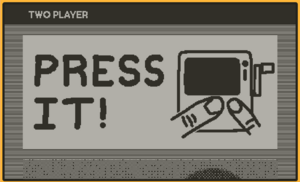Difference between revisions of "Organizing Games With Folders"
(A guide on how to organize games by using folders) |
m |
||
| (9 intermediate revisions by the same user not shown) | |||
| Line 1: | Line 1: | ||
[[File:Screenshot_2024-08-16_223256.png|thumb|right|An example showing how the folders display on the menu]] | |||
===Overview=== | |||
By making more folders inside of the '''''Seasons''''' folder in [https://help.play.date/games/sideloading/ Data Disk Mode] and moving games into those folders, sections will be made in the launcher (like the pre-made '''''Season 1''''' and '''''Catalog''''' sections) with the title of the folder and will display the games inside of that folder. | |||
===How To=== | ===How To=== | ||
1. Launch your Playdate into [https://help.play.date/games/sideloading/ Data Disk Mode] and connect it to your computer | |||
2. Navigate to the inside of the '''''Seasons''''' folder (located in PLAYDATE> Games> Seasons) | |||
3. Make new folders and title them whatever you want the new section to be labeled | |||
4. Move the games you want into that folder | |||
5. Eject and Reboot your Playdate | |||
===Extra Info=== | |||
If you sort all of your games into folders in one session, they will all be sorted alphabetically. However, if you re-name or edit the meta-data of the folder in a session (without editing any of the rest), it will automatically become the first folder regardless of alphabetical order. | |||
For example, if you made a folder named Apple and a folder named Berry in the same connection session, the order will go Apple -> Berry. However, if you were to connect again and rename Berry to Blackberry, the order will become Blackberry -> Apple | |||
[[Category:Games]] | |||
Latest revision as of 19:09, 27 September 2024
Overview
By making more folders inside of the Seasons folder in Data Disk Mode and moving games into those folders, sections will be made in the launcher (like the pre-made Season 1 and Catalog sections) with the title of the folder and will display the games inside of that folder.
How To
1. Launch your Playdate into Data Disk Mode and connect it to your computer
2. Navigate to the inside of the Seasons folder (located in PLAYDATE> Games> Seasons)
3. Make new folders and title them whatever you want the new section to be labeled
4. Move the games you want into that folder
5. Eject and Reboot your Playdate
Extra Info
If you sort all of your games into folders in one session, they will all be sorted alphabetically. However, if you re-name or edit the meta-data of the folder in a session (without editing any of the rest), it will automatically become the first folder regardless of alphabetical order.
For example, if you made a folder named Apple and a folder named Berry in the same connection session, the order will go Apple -> Berry. However, if you were to connect again and rename Berry to Blackberry, the order will become Blackberry -> Apple