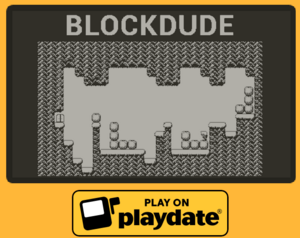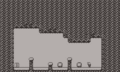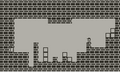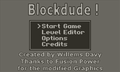Blockdude
| Released on 2023-07-29 | ||
| Made by Joyrider3774 | ||
| Download: Itch.io | ||
| 3100 KB | ||
Blokdude is a remake of the well known TI Caluculator game from Brandon Sterner as well as the blockman game from Soleau Software. This version of the game is based on the GP2X port of blockdude.
Playdate Game Features
- 21 levels from original blockman game by Soleau Software + 4 levels made by me (joyrider3774)
- 5 skins to choose from
- Level Editor to create your own levels and level packs to share with others
- Inverted colors option
- Text Size option
- (Optional) crank controls
- Autosaves progress
Playing the Game
The aim of the game, in any level, is to move the player to the exit door. You will need to create a path to this exit door by picking up blocks and placing them on strategic locations so you can reach the exit door. The player will automatically jump on higher level blocks or ground if you keep moving left or right in front of them. If the level is bigger than what the playdate screen can display there will be a "freeview option" when pressing the menu button on the playdate and choosing this menu option will allow you to pan around the level using the dpad.
Controls
| Button | Action |
|---|---|
| Dpad or Crank | Select menu's, options or levels to play. During gameplay move the player left or right. During level editor mode, select a different level piece with the crank. |
| A | Confirm in menu and level selector, pickup or drop a block in game mode and place a level piece in level editor mode |
| B | Back in menu, level selector and game |
| Menu button | All kind of different options depending on when you press this button in the game |
Level Editor
The game includes a level editor, to create your own levels and level packs which you can share with other people, the level editor is only usable in the playdate version
Level Editor Main Menu:
- Cur: [pack name]: The currently selected level pack, you can cycle between other level packs by pressing left or right on the dpad and select it to either play or create levels by pressing a here. if there is an asterix displayed before the level packname name this means it is a internal level pack supplied with the game.
- Create: Create a new level pack and input it's name. You can use up / down / left / right on the dpad to input the name. Pressing left will clear the last letter, pressing right will add a leter and pressing up or down will change the letter.
- Del Pack: Completely erases the level pack including all levels inside the pack
- Optimize Pack: Optimize the level pack so that all levels inside the levelpack follow up on each other. It is possible when creating levels that you left some gaps between the level numbering and this option will remove those gaps. You should always optimize your pack before sharing it with other people
Level Editor Menu button options
if you are editing a level there will be different menu options available when pressing the menu button on the playdate
- Play: Play Level
- Clear: Completely erase all level pieces inside the level editor
- View: Cycle between the information you want to see in the top toolbar
Basic usage
When you select the level editor menu, you can create and name a new pack first to keep your levels in, it will be displayed at the top as "Cur: [your pack name]". Then you can choose that pack by pressing A on the packname. After doing this you can either choose play mode, to select and play your levels or edit mode to select and edit your levels. If you choose edit mode in a new pack the levels will be all blank but you can choose a level number first and then press A in the level selector menu to start creating your level. Once inside level editing mode you can use the crank to cycle between level editor parts and place them inside the level by pressing the A button. The X piece will erase blocks below the cursor. The toolbar on top can show you the position in the level as well as the currently selected piece / level piece below the cursor
Levels can be maximum 50x50 tiles in size and a level should follow these rules:
- No floating players, exits or blocks, these all must end at a floor or wall piece eventually when moving down
- All levels should contain a player
- All levels should contain an exit door
- Placing pickupable blocks is optional it is not required
You can playtest your level at any time by pressing the menu button on the playdate and choosing play and when testing the level you can press the menu button again to choose "Level editor" and continue editing your level.
Sharing level packs
Level packs are saved in the data folder of the game under the "levels" folder. You will find a folder here with the name of your level pack (if you created any) and you can zip this folder and share with other people. The other people will just need to extract your level pack in the same folder on their own playdate and the levels will appear on their playdate as well. feel free to contact me if you created some good levels and want your level pack to be included as an internal level pack in the download of the game